How to Enable OpenSSH Server in Windows 10 (ok)
How to Enable OpenSSH Server in Windows 10
As you may already know, Windows 10 includes built-in SSH software - both a client and a server! In this article, we will see how to enable the SSH Server.
RECOMMENDED: Click here to fix Windows errors and optimize system performanceNote: The OpenSSH Server app will allow you to establish a connection to your computer using the SSH protocol. It won't allow you to access other computers on your network. To connect to other computers, you should install the OpenSSH Client.
With Windows 10, Microsoft has finally listened to its users after years of them requesting an SSH client and server. By including an OpenSSH implementation, the value of the OS increases.
At the moment of this writing, the OpenSSH software included in Windows 10 is at a BETA stage. This means it can have some stability issues.
The provided SSH server is similar to the Linux app. At first glance, it appears to support the same features as its *NIX counterpart. It is a console app, but it works as a Windows Service.
Let's see how to enable the OpenSSH server in Windows 10.
Enable the OpenSSH Server in Windows 10
Open the Settings app and go to Apps -> Apps & features.
On the right, click Manage optional features.
On the next page, click the button Add a feature.
In the list of features, select OpenSSH Server and click on the Install button.
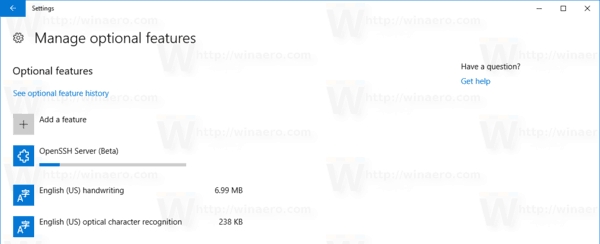
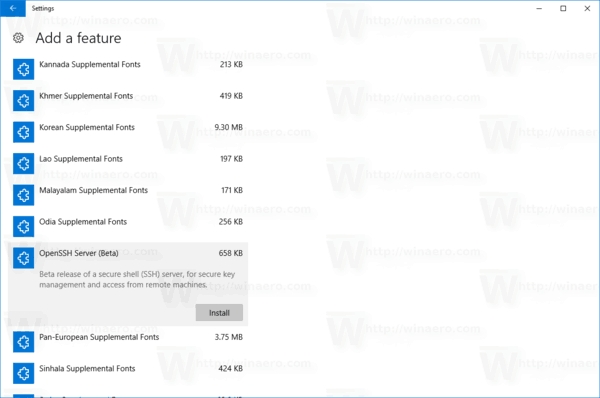
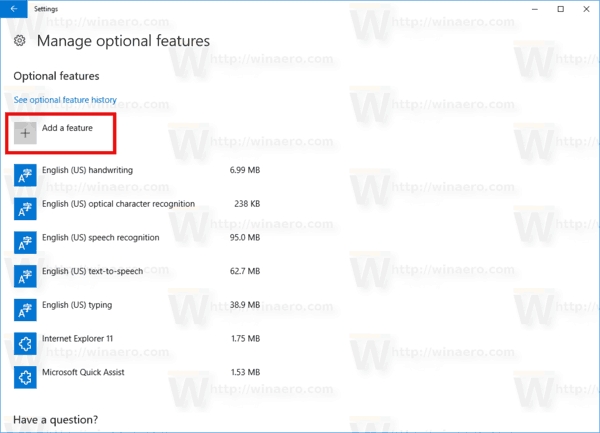
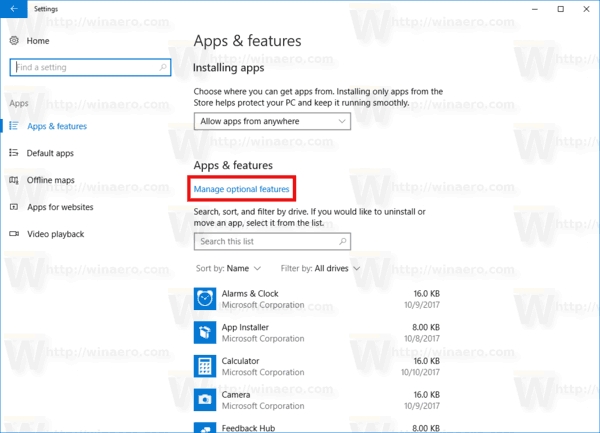
This will install the OpenSSH Server software in Windows 10.


Its binary files are located under the folder c:\windows\system32\Openssh. Besides the SSH client apps, the folder contains the following server tools:
sftp-server.exe
ssh-agent.exe
ssh-keygen.exe
sshd.exe
and the config file "sshd_config".
The SSH server is configured to run as a service.
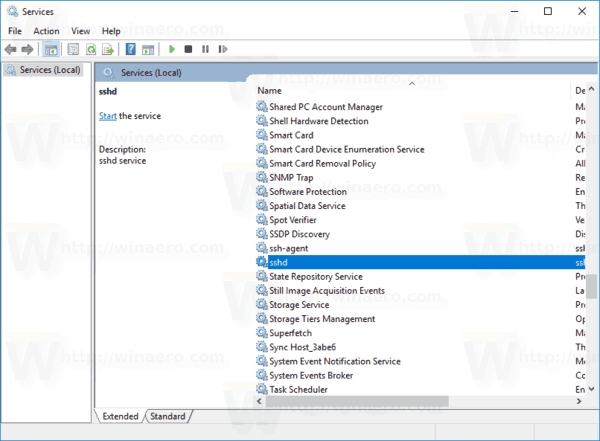
At the moment of this writing, it doesn't start automatically. You need to configure it manually.
How to Start the OpenSSH Server in Windows 10
Double-click the sshd entry in Services to open its properties.
On the "Log On" tab, see the user account which is used by the sshd server. In my case, it is NT Service\sshd.
Now, open an elevated command prompt.
Go to the c:\windows\system32\Openssh directory using the command
cd c:\windows\system32\Openssh.Here, run the command
ssh-keygen -Ato generate security keys for the sshd server.Now, in the elevated command prompt, type
explorer.exe .to launch File Explorer in the OpenSSH folder.Update: Microsoft has published a tutorial which makes the right assignment process very simple. Open PowerShell as Administrator and execute these commands:
That's it! All the required permissions are set.
Alternatively, you can perform these steps. Right-click the ssh_host_ed25519_key file and change its ownership to the sshd service user, e.g. NT Service\sshd.
Click "Add" and add the permission "Read" for the user "NT Service\sshd". Now, remove all other permissions to get something like this:Click "Apply" and confirm the operation.
Finally, open Services (Press the Win + R keys and type services.msc in the Run box) and start the sshd service. It should start:
Allow the SSH port in Windows Firewall. By default, the server is using port 22. Run this command in an elevated command prompt:
netsh advfirewall firewall add rule name="SSHD Port" dir=in action=allow protocol=TCP localport=22Microsoft has supplied the following alternative command for PowerShell:New-NetFirewallRule -Name sshd -DisplayName 'OpenSSH Server (sshd)' -Service sshd -Enabled True -Direction Inbound -Protocol TCP -Action Allow -Profile DomainFinally, set a password for your user account if you don't have it.
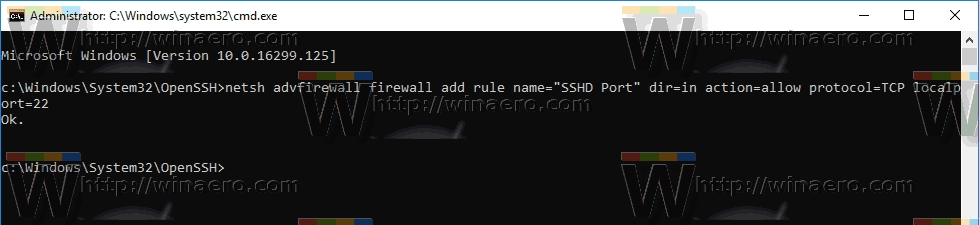
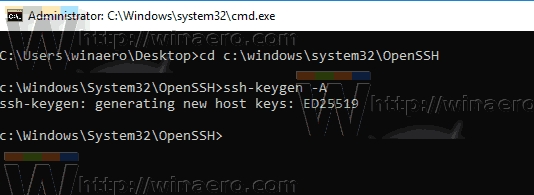
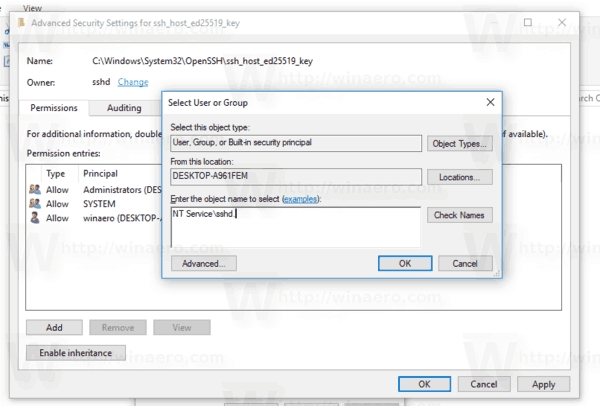
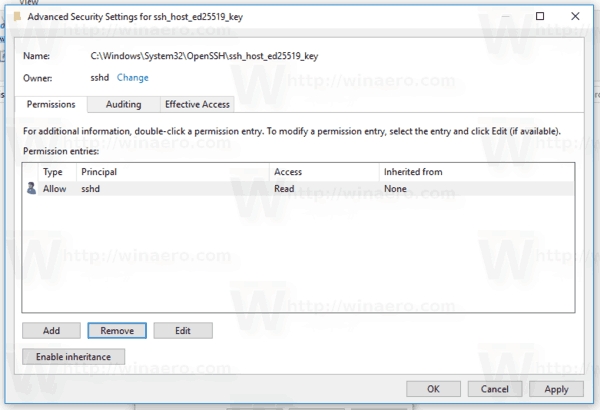
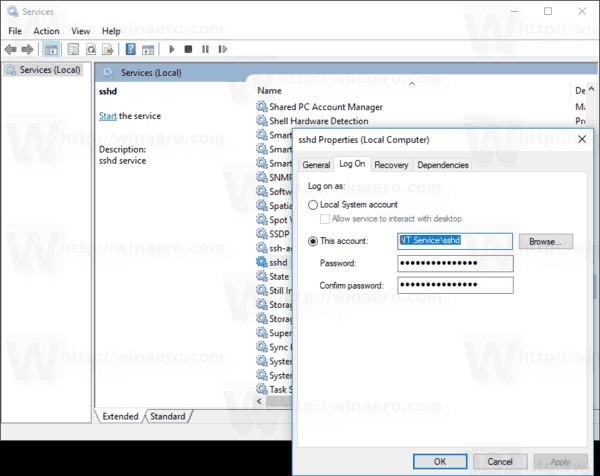
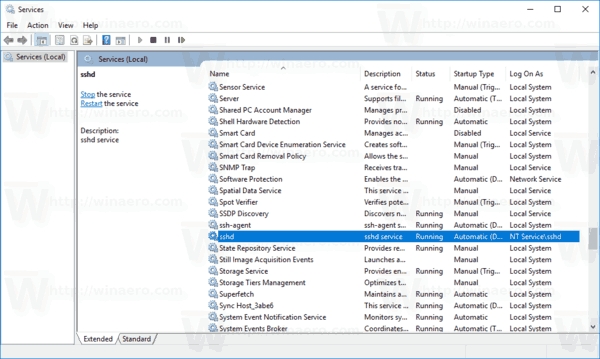
Now, you can try it in action.
Connecting to the SSH Server in Windows 10
Open your ssh client. You can start it on the same computer, e.g. using the built-in OpenSSH client or start it from another computer on your network.
In the general case, the syntax for the OpenSSH console client is as follows:
In my case, the command looks as follows:
Where winaero is my Windows user name and 192.168.2.96 is the IP address of my Windows 10 PC. I will connect to it from another PC, running Arch Linux.
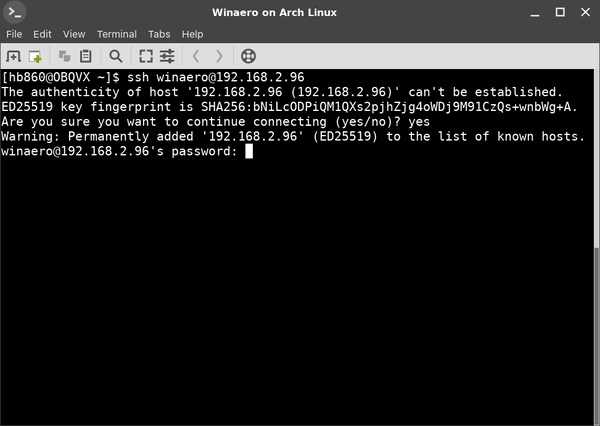
Finally, you are in!
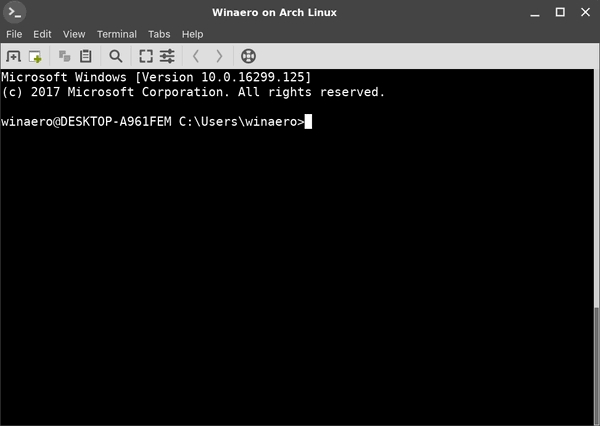
The server runs classic Windows console commands, e.g. more, type, ver, copy.
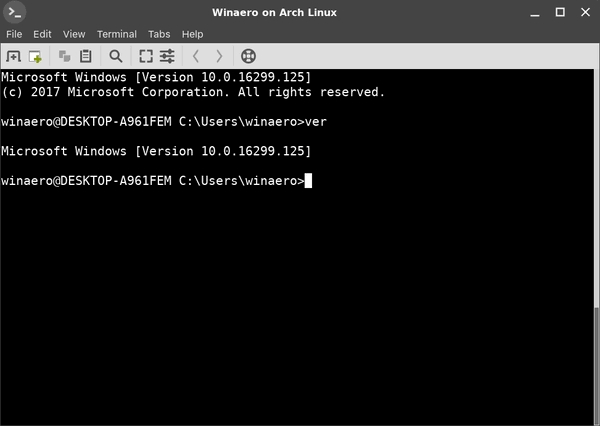
But I cannot run FAR Manager. It appears black and white and broken:
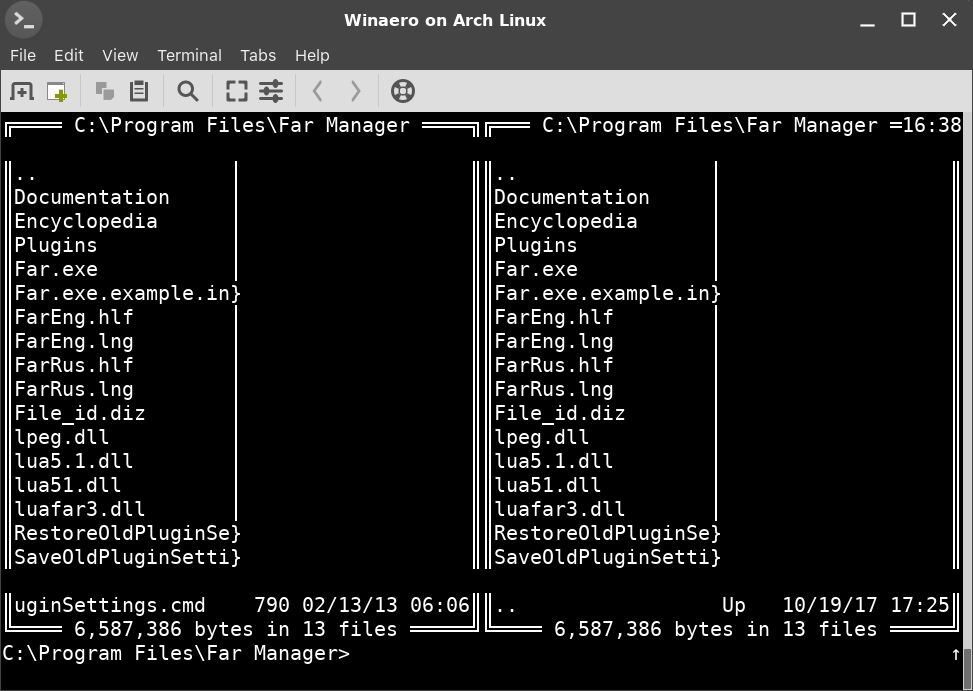
Another interesting observation: You can start GUI apps like explorer. If you are signed in to the same user account that you use for SSH, they will start on the desktop. See:
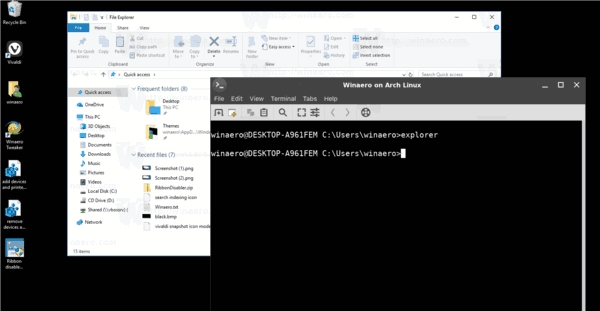
Well, the built-in SSH server is definitely an interesting thing to play with. It allows you to manage a Windows machine without installing tools like rdesktop on your Linux computer, or even changing Windows settings from a Linux computer which has no X server installed.
As of this writing, the built-in SSH server in Windows 10 is at a BETA stage, so it should get more interesting and become a useful feature in the near future.
RECOMMENDED: Click here to fix Windows errors and optimize system performance
You are here: Home » Windows 10 » How to Enable OpenSSH Server in Windows 10
Support us
Winaero greatly relies on your support. You can help the site keep bringing you interesting and useful content and software by using these options:
Bitcoin: 18amKj99FCPUfnnpqZ6XCG2h3TGeUTCeY7
Connect with us
For your convenience, you can subscribe to Winaero on the following web sites and services.
Last updated
Was this helpful?